How can I check the domain name in cmd?
The Windows command line interface provides a simple yet powerful way to perform domain name lookups and research. With just a few commands, you can check the availability, DNS records, WHOIS data, and more for any domain name directly within the command prompt.
In this guide, we’ll explore the key commands and techniques for researching and checking domain names in the Windows command prompt.
Why Use the Command Prompt for Domain Research?
Here are some of the advantages of using the command prompt for domain name checks and research:
- Speed – Get results instantly without having to open a web browser or online checking tools.
- Power – Command line tools expose advanced DNS, WHOIS, and connectivity lookup capabilities.
- Convenience – Easy to check domains in conjunction with other command line tasks and workflows.
- Record keeping – Command output can be saved to a file for recording and documentation.
- Offline usage – The command prompt provides domain info even without an active internet connection (for cached data).
While web-based checking tools work fine, the command line is ideal for quickly querying domain data right from your desktop.
Check Domain Name Availability
The most common need is to check if a domain name is available and unregistered. This can be done in the command prompt using NSLookup:
nslookup exampledomain.comIf the domain is available, you’ll see an error like:
* Server can't find exampledomain.com: NXDOMAINFor a registered domain, it will return info on the domain’s DNS servers:
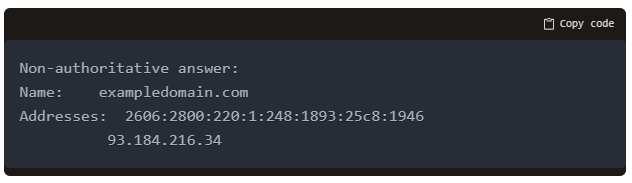
Non-authoritative answer:
Name: exampledomain.com
Addresses: 2606:2800:220:1:248:1893:25c8:1946
93.184.216.34The NXDOMAIN error means it’s available, while a valid IP address confirms the domain has been registered.
Lookup WHOIS Registration Details
The WHOIS protocol can be used to retrieve registration details for a domain:
whois exampledomain.comThis will return the domain’s registrar info, name servers, expiration dates, and contact details for the registrant.
WHOIS via command line offers a quick way to see who owns a domain without opening a web browser.
Check DNS Records
List all the DNS records for a domain using NSLookup:
nslookup -query=any exampledomain.comThis displays the SOA record, name servers, A/AAAA records for resolving hostnames, MX records for email, and more.
Checking DNS records helps identify how a domain is configured on a technical level.
Reverse IP Lookup
Do a reverse IP lookup to find all the domains hosted on a given server IP address:
nslookup -type=ptr 1.2.3.4Replace 1.2.3.4 with the actual IP address you want to search. This reveals all domains associated with that server currently and historically.
Trace Network Routes
TraceRoute maps out all the network hops between you and a target domain:
tracert exampledomain.comThis displays the path packets take to reach the domain, helping diagnose network issues or outages.
Research Command Line Tools
Here are some additional command line tools useful for domain research and analysis:
- dig – Dig provides advanced DNS record querying with lots of output options.
- whois – Cross-platform WHOIS client for checking domain registration info.
- host – Fetch DNS records for a domain via host command.
- ping – Ping checks connectivity to domain names.
- certutil – Fetch SSL certificate details with the Certutil tool.
With the right commands, you can research domains as effectively from command line as from a web browser!
Tips for Checking Domains in Command Prompt
Follow these tips to improve your domain research in the command prompt:
- Pipe
whoisoutput tofindto filter on specific registration details. - Append
> output.txtto save command results to a text file. - Use
grepto search within command output to find relevant info. - Install Cygwin for Linux-style domain tools like whois, dig, and host.
- Manage DNS records from the prompt with nsupdate for interactive editing.
- Script commands in batch files to automate running repetitive checks.
Learning a few key domain and DNS commands will allow you to leverage the command prompt for quicker and more powerful domain name research. No web browser required!
The command line provides a simple yet robust set of tools for investigating domain availability, ownership, technical configuration, and other records needed for informed registration and monitoring. With this guide, you can easily integrate domain name checks into your existing Windows command prompt workflows.
Read also:
